PagerDuty
Pagerduty configuration
Create a service
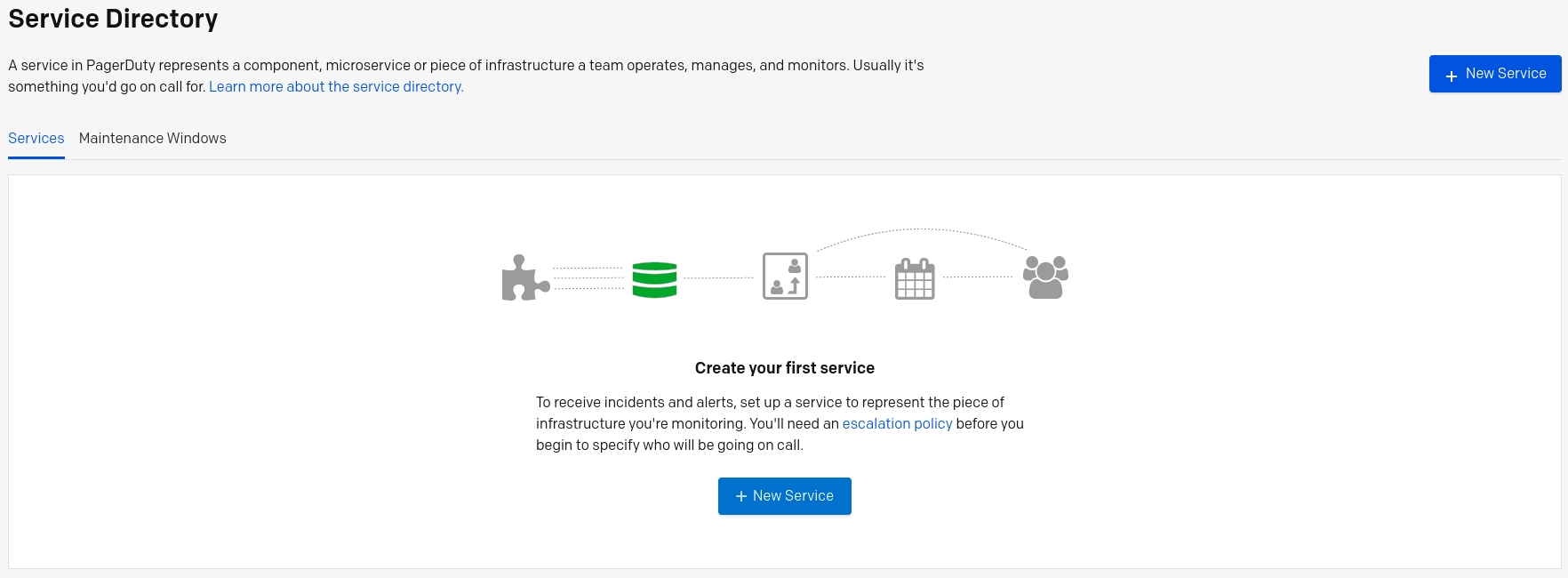
Fill in the name and a description then click “Next”.
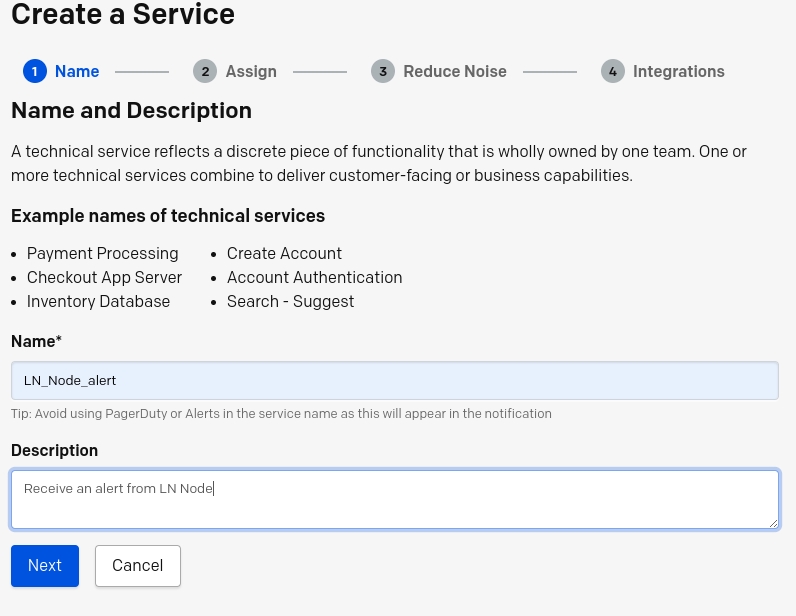
Select your escalation policy based on your needs
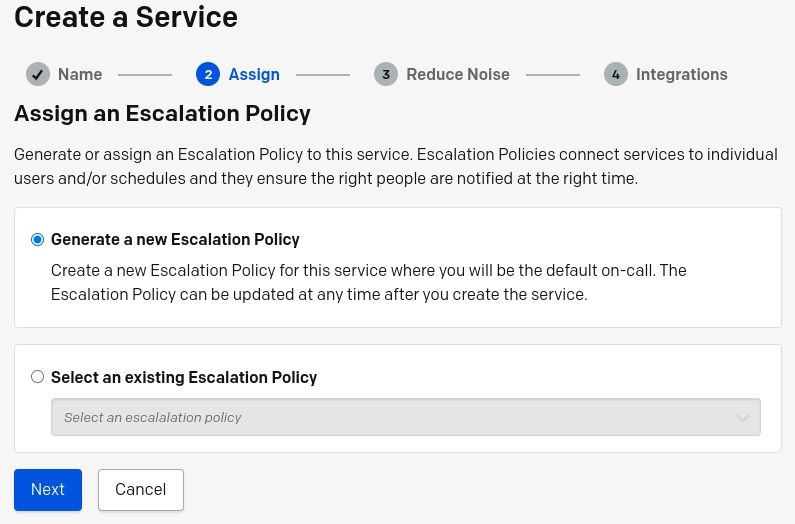
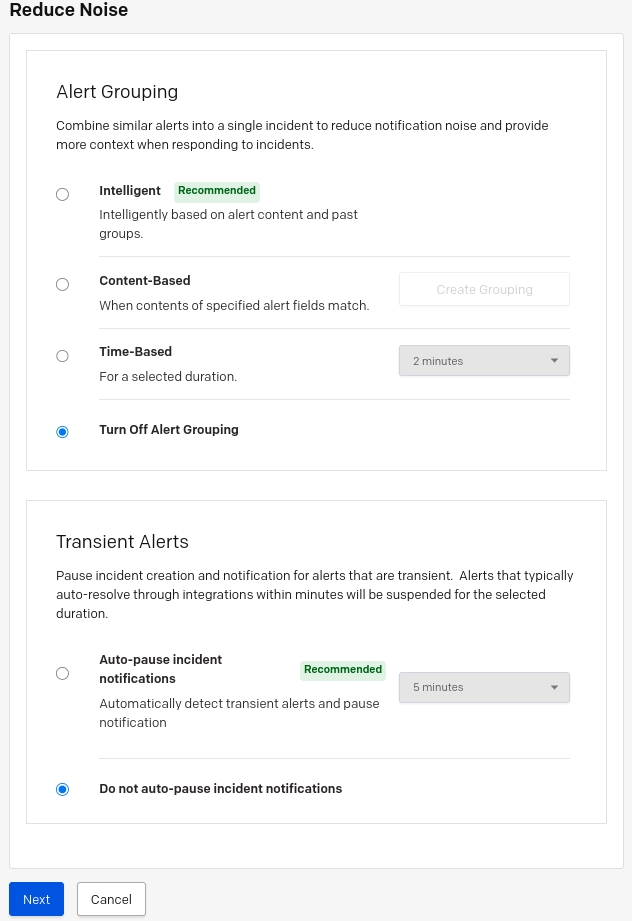
Select the integration. In our case, select “Events API” V2 and do not forget to click on “Create service”
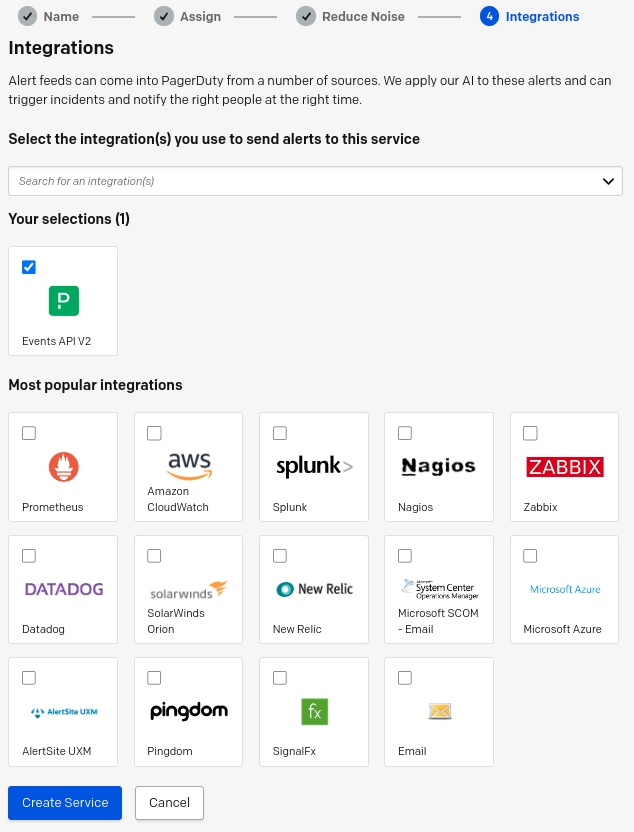
The next screen will take you to the integrations settings. From the right-hand side of the page, copy the Integration Key into the clipboard.
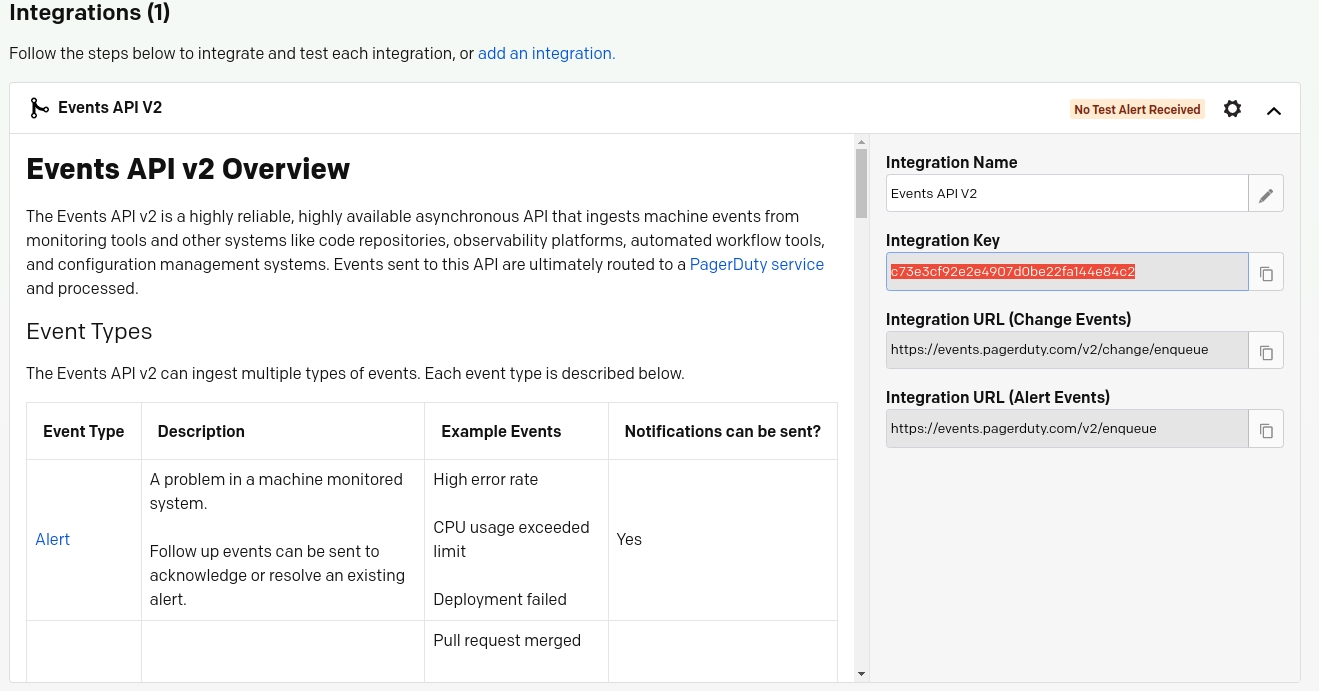
Integration in bolt.observer
Paste the key into the field “Routing Key”, select the region and save.
⚠️ Make sure you enter the same region as you one you defined in your profile on Pagerduty (us or eu)
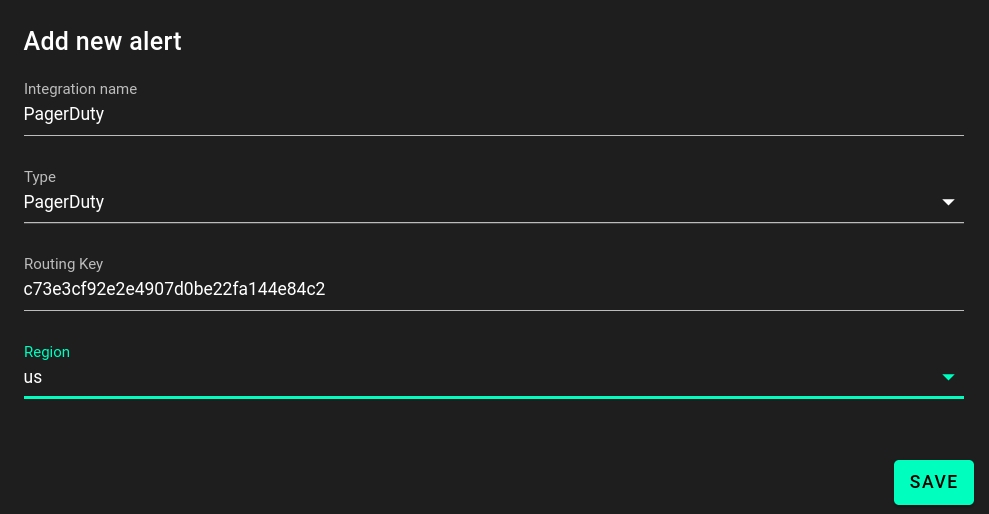
You can check that the integration works properly by clicking on Test. You should see the message “Alert sent” appear as shown below.
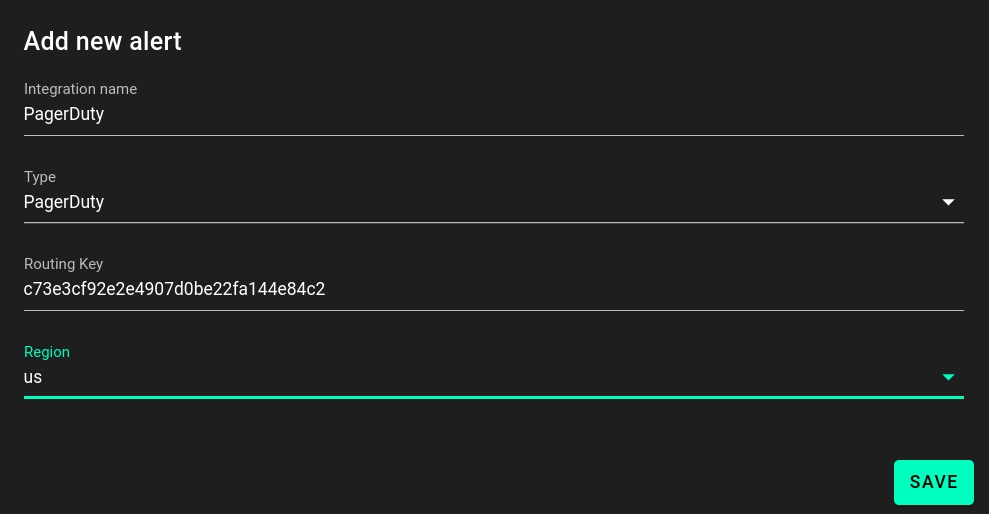
Last updated