Slack
To receive notifications on Slack, you first have to set up incoming webhooks on Slack as described here.
Create a new Slack app
Select the workspace in which you prefer to receive notifications.
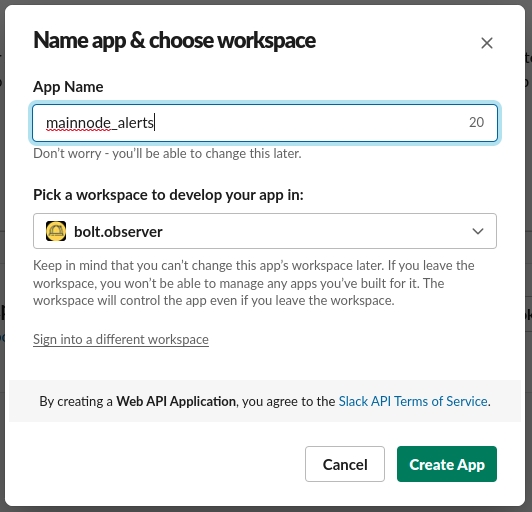
In the menu “Basic Information”, select Incoming Webhooks.
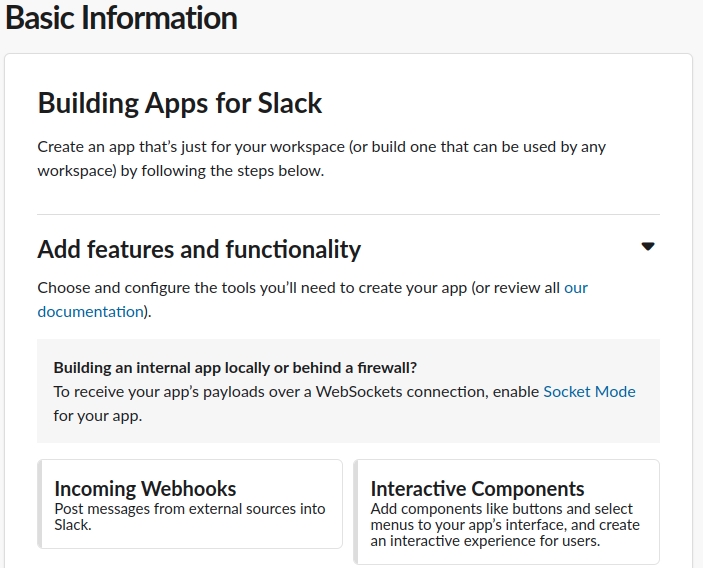
Toggle "Activate Incoming Webhooks"
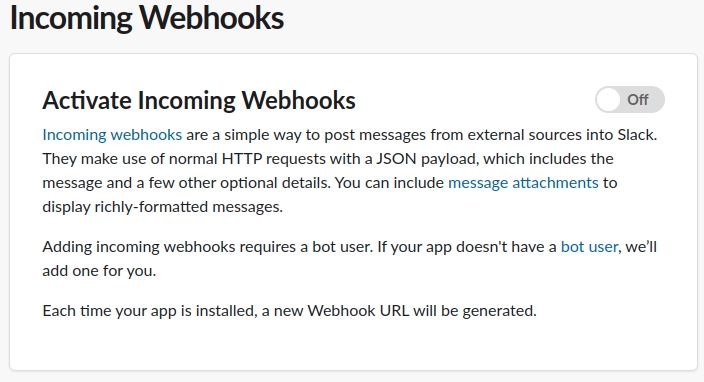
Click on “Add new webhook to Workspace” and grant permission to access your Slack workspace
Note: notifications can be received either in a channel or as a direct message
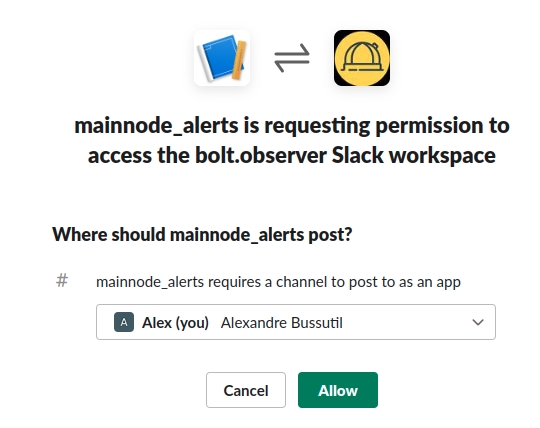
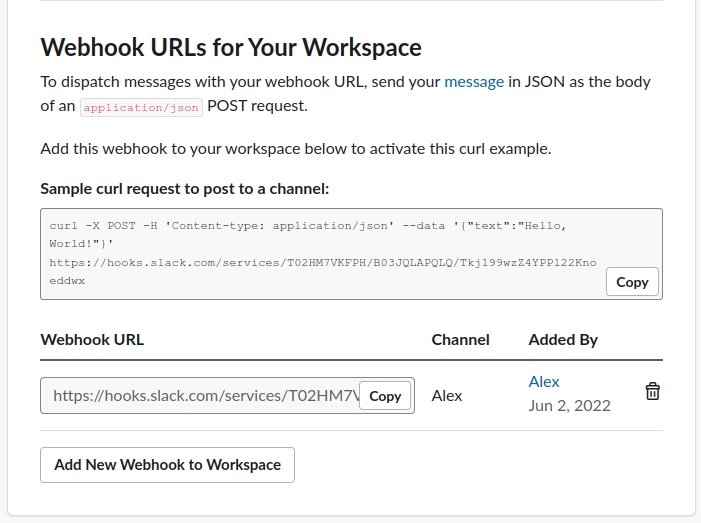
Once the access is granted, you can copy the webhook URL and insert it into the Slack integration window in the workflow.

The new alert is now ready.
Last updated